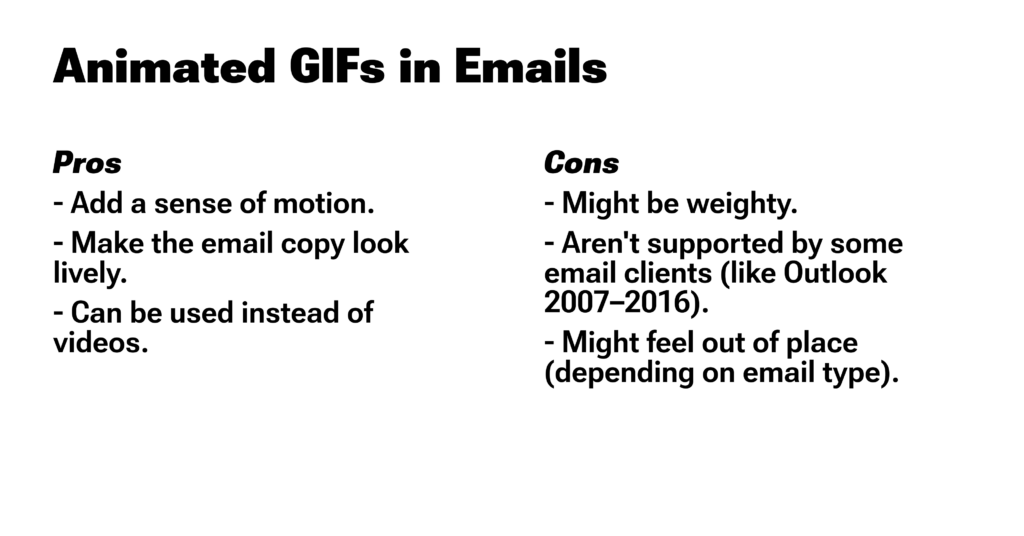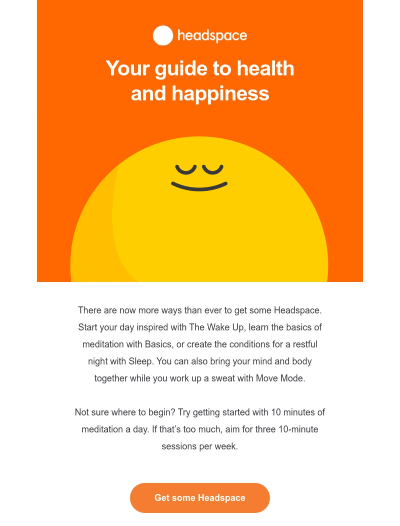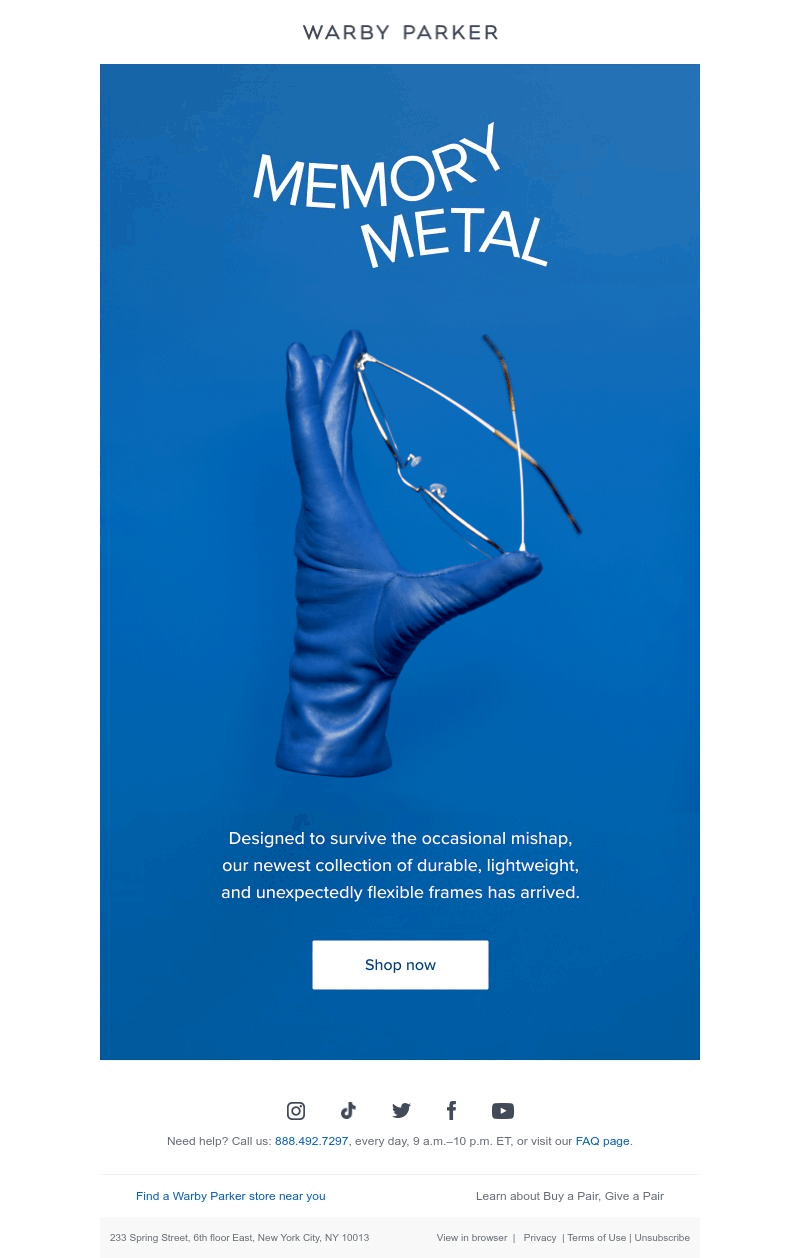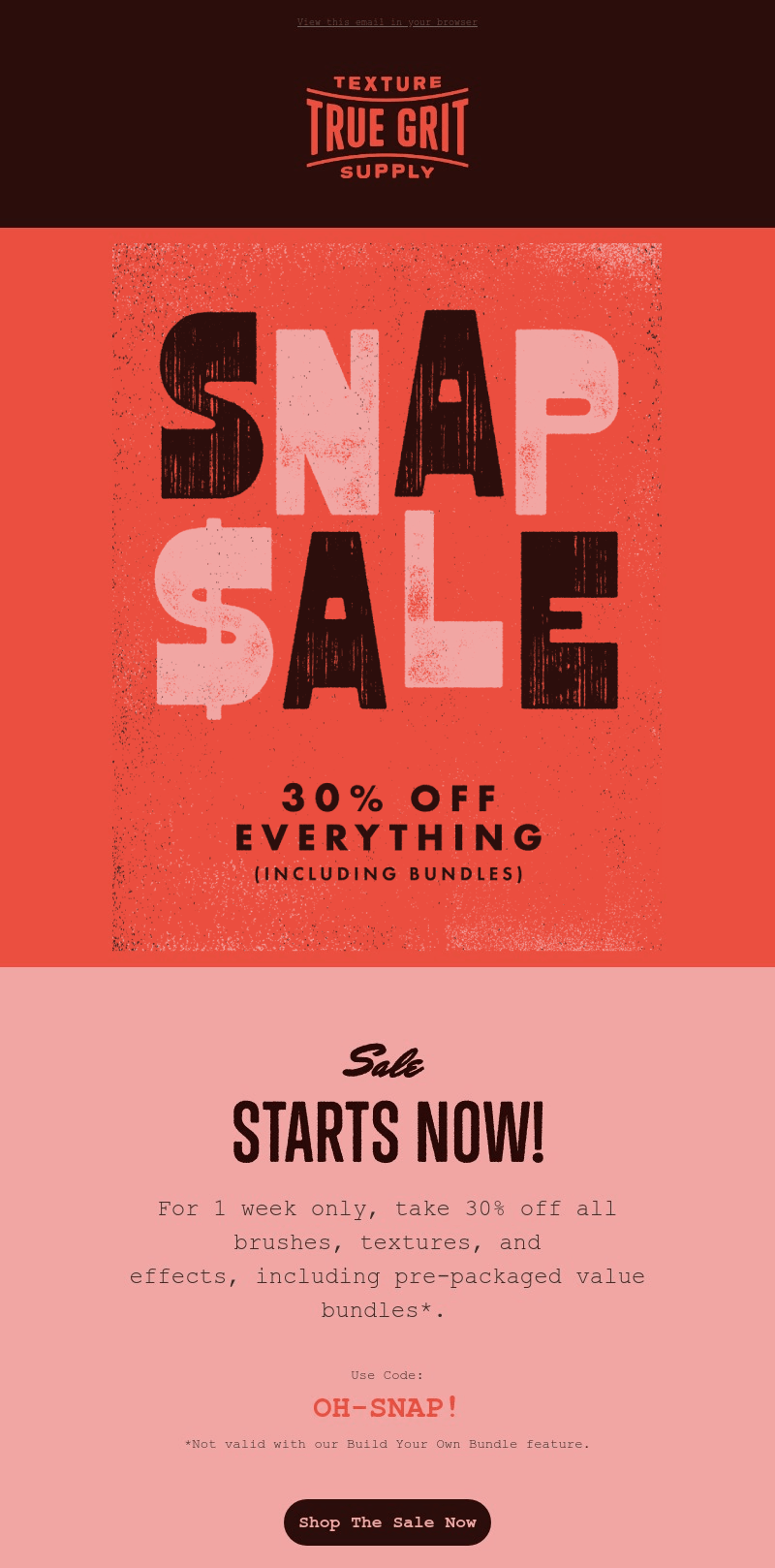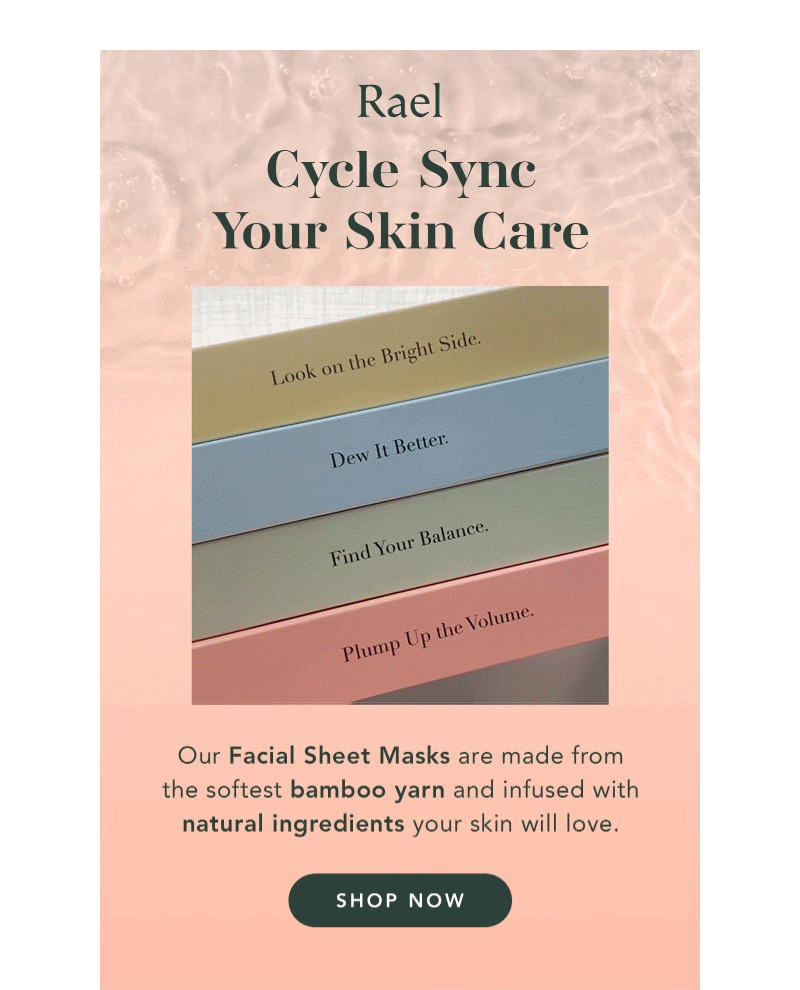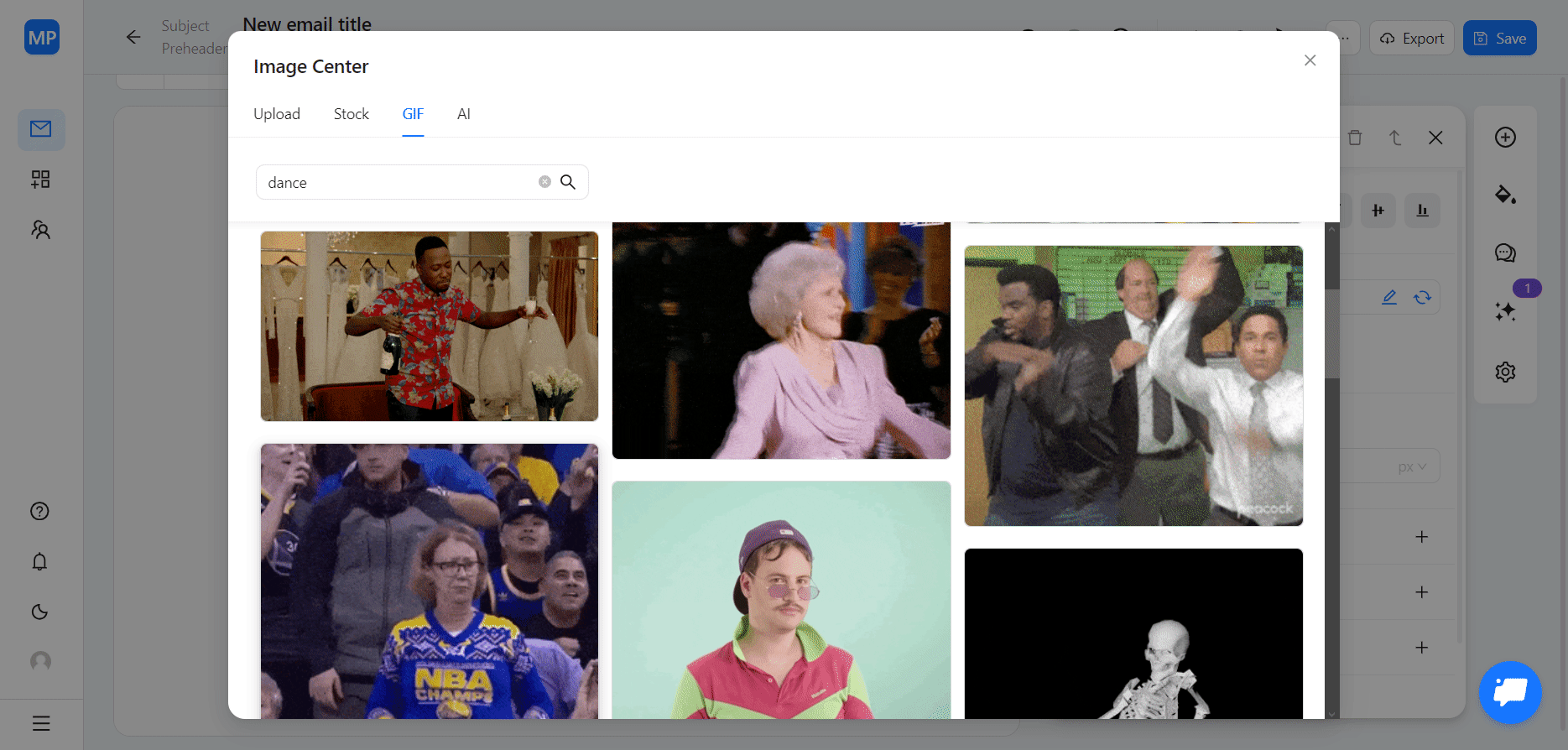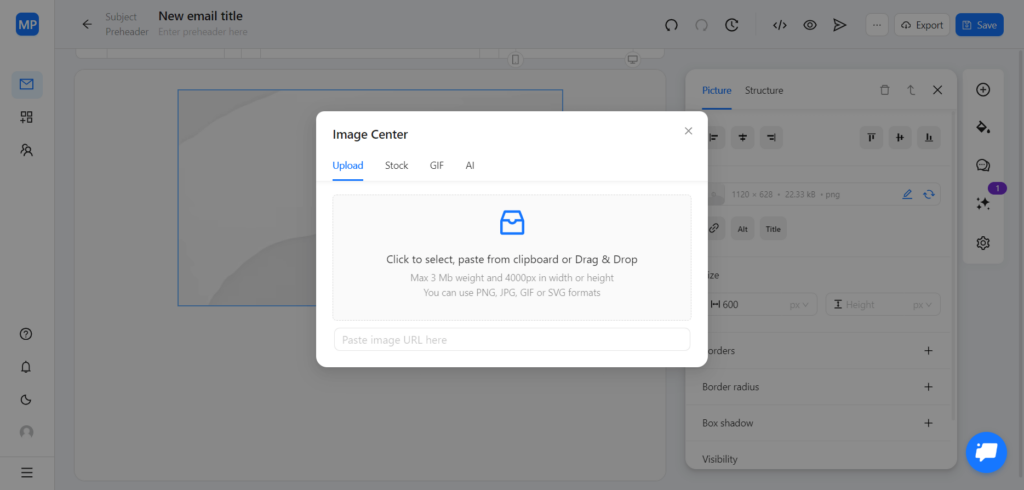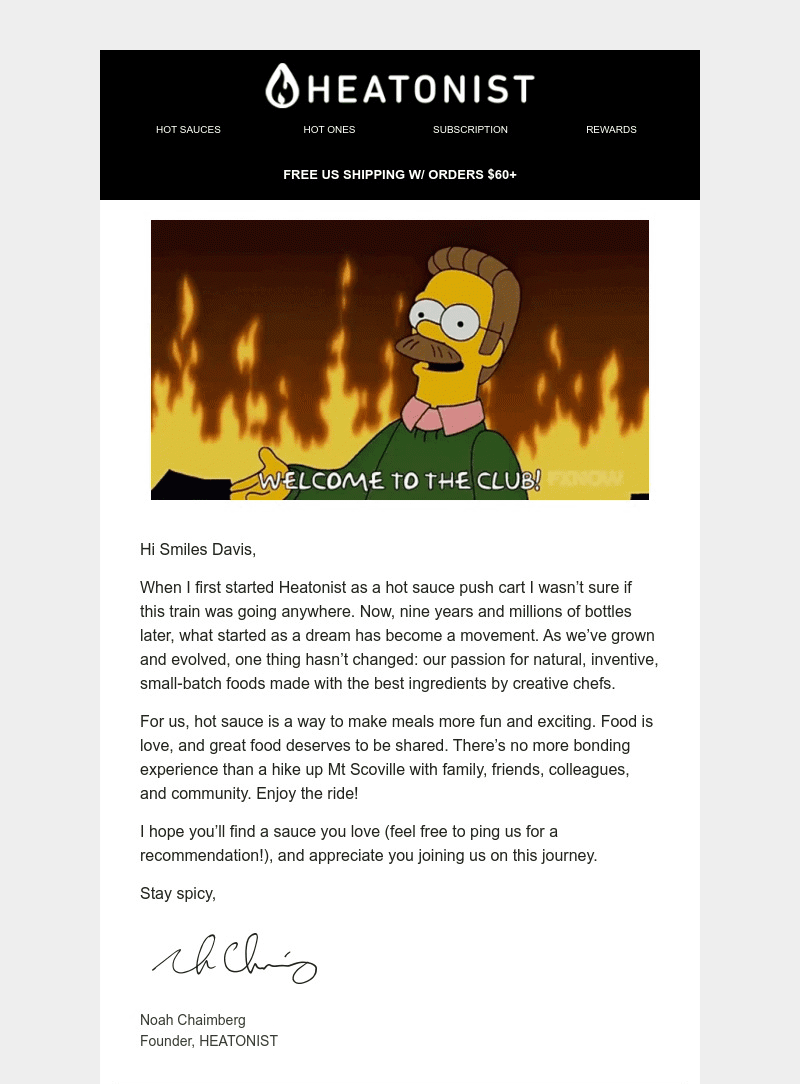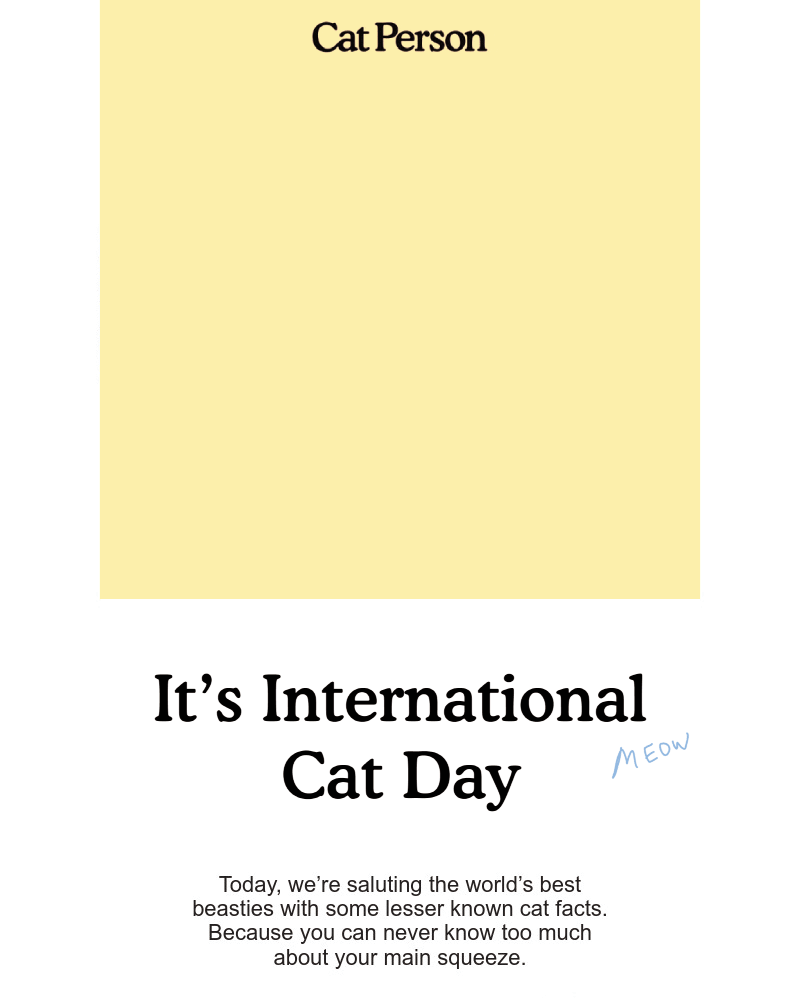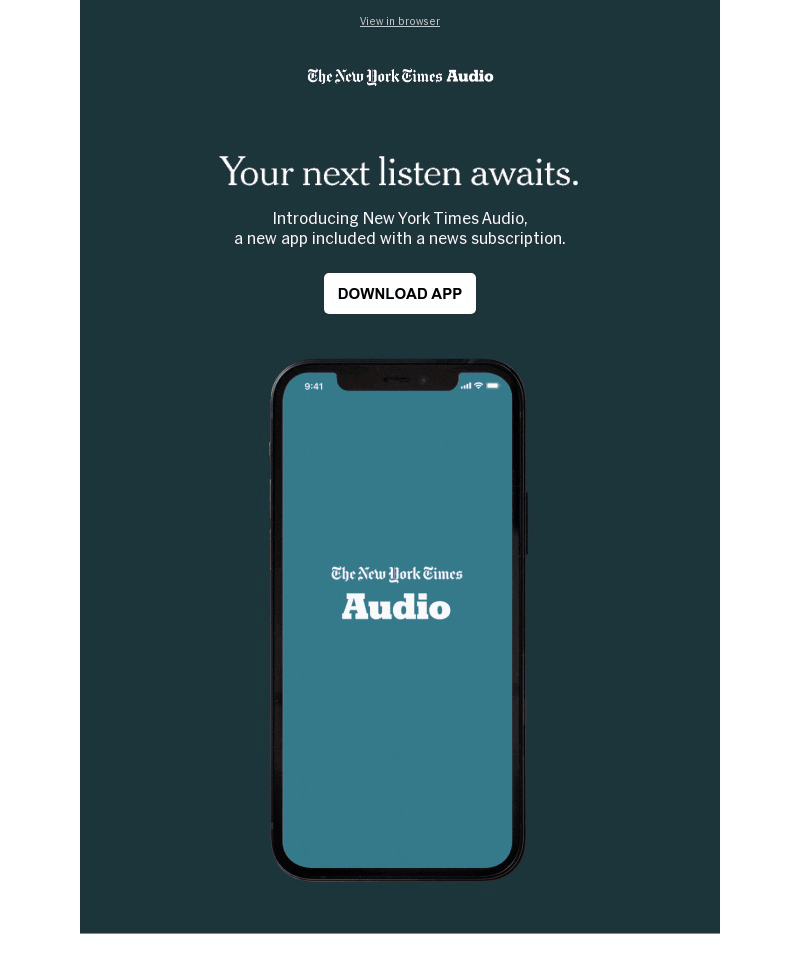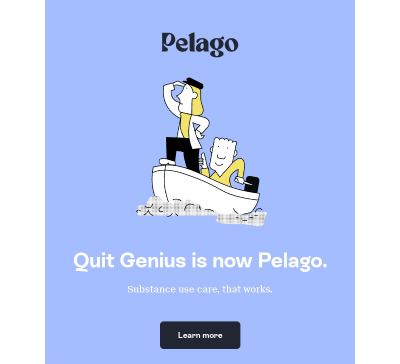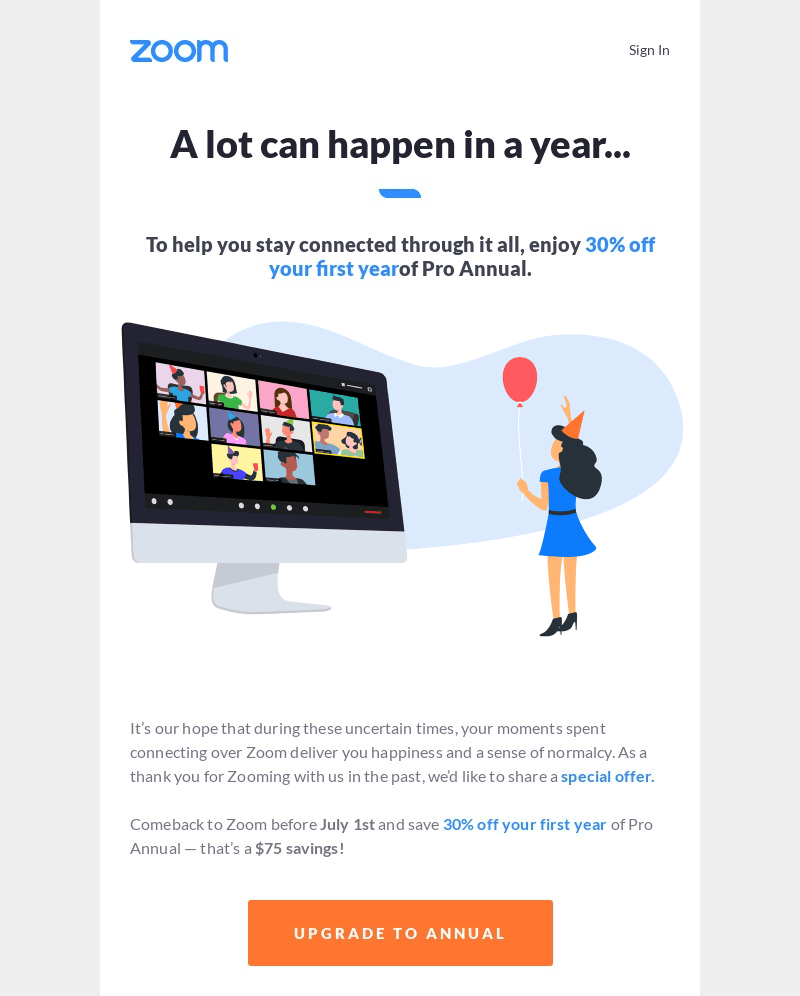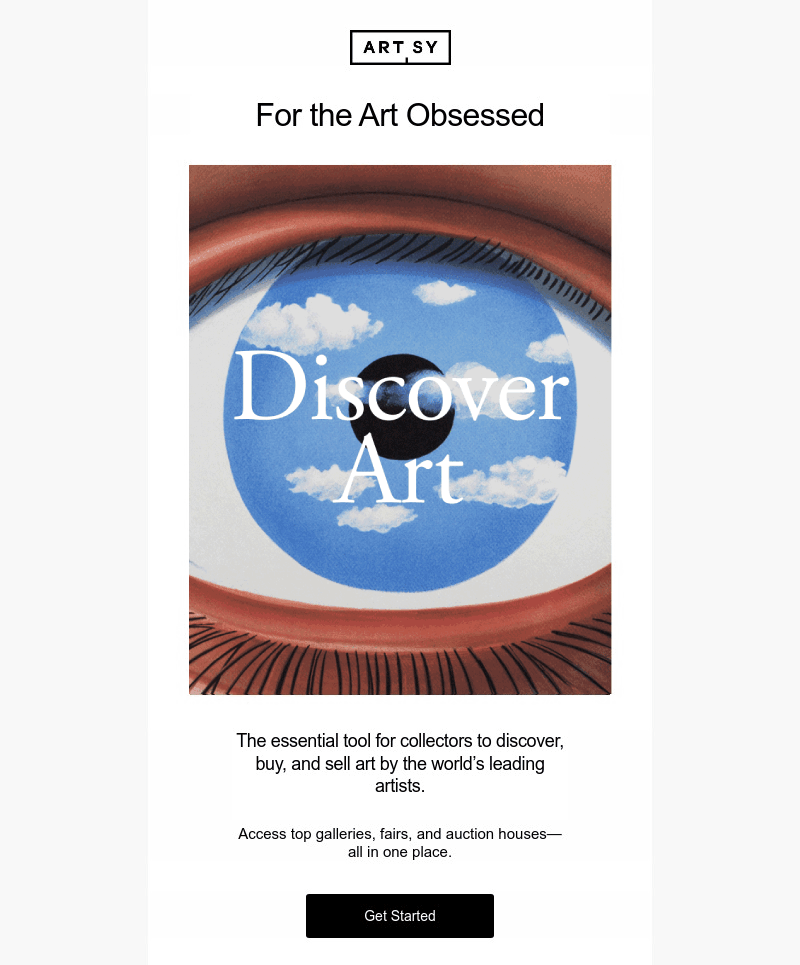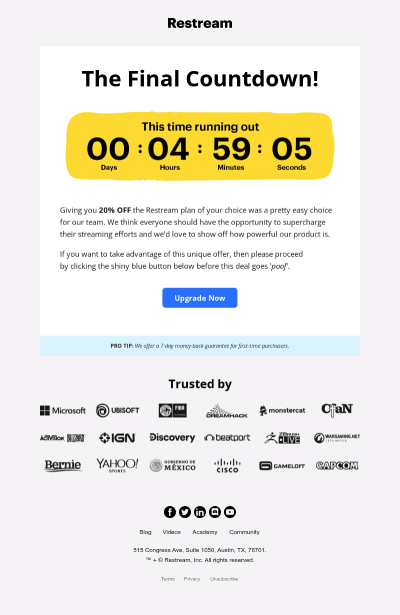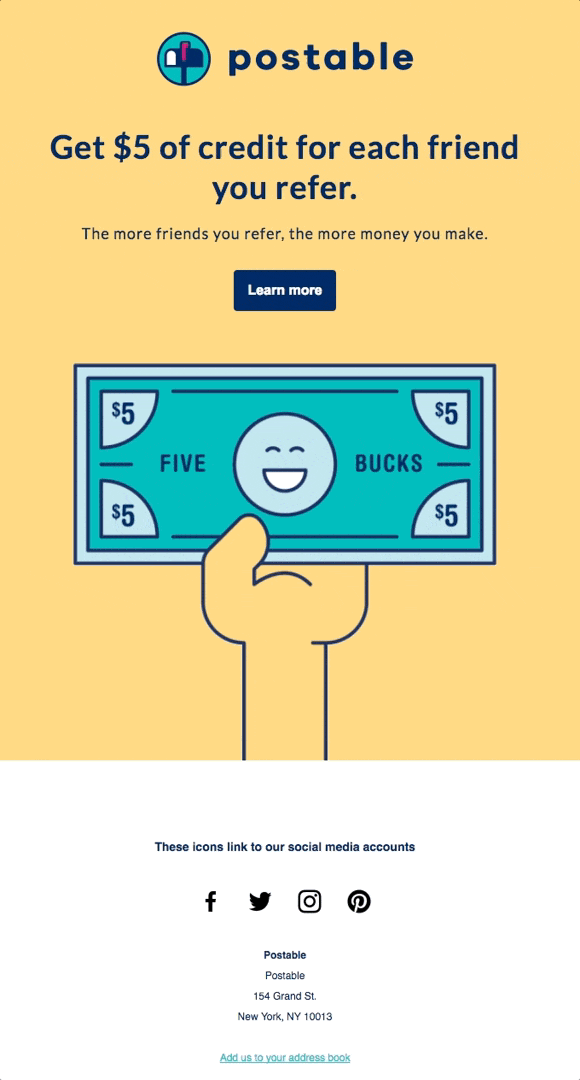Animated Emails: 9 Tips & 12 Remarkable Examples
It’s hard to imagine online communications without animations. We use them every day to express emotions, show reactions, or even send them instead of a text message!
No surprise that animated GIFs found their way into emails as well. Dynamic and vibrant, they might become invaluable for your campaigns. Yet there are a lot of details to consider before you decide to craft an animated email:
- When is it ok to add a GIF to an email?
- How to put a GIF in an email?
- How long can a GIF be?
- What to include in it?
- And many, many more.
No worries: that’s exactly what we’re going to cover in this guide. Follow our article to explore the ins and outs of animated GIFs in emails, and master the animated emails to boost your campaigns and make them unforgettable.
Animated GIFs in Emails: Pros & Cons
Let’s start at the beginning. Are animated emails really worth the trouble? Let’s compare the pros and cons of GIFs in emails to find out.
Animated GIFs bring a whole bunch of benefits to your email campaigns. For instance:
- They add motion. Probably the most obvious advantage of animations is their ability to brighten up the message with a sense of motion. Animated GIFs in emails are natural attention-grabbers: they catch the reader’s eye and make the message look way more vivid.
- They liven up email copy. Your plain text message feels way too dull? Spice it up with animation (or even convey the required information using a GIF)! Regular images work great as well, but animated GIFs may come in handy to add engagement and illustrate email copy in a more radiant way.
- They can replace videos. Choose an animated GIF for your email whenever you need to add some action, but lengthy footage is too much. If you require just a couple of seconds instead of a full video, GIF animation can successfully take its place and do the job just as well (if not better).
But along with significant advantages, animated GIFs in emails also come packed with notable challenges:
- They might be heavy. A single GIF animation contains multiple frames. The more complex and bulky they are, the heavier your GIF file becomes. Pay close attention to its size: excessively large email components might lead to problems with delivery and spam filters.
- They aren’t universally supported. Nowadays, the vast majority of clients and devices support animated emails. Still, you might face obstacles. For example, if the recipient uses an older software version (like Outlook 2007–2016), animated GIFs might get stuck on one frame or not load at all.
- They might feel out of place. GIFs don’t work equally well for all types of emails. For instance, if your message is serious (or formal) in tone, the use of GIFs may seem unprofessional, and in some cases even downright inappropriate.
When to Use a GIF in My Email?
After weighing all the pros and cons of animated emails, you might wonder: is there a situation where GIFs aren’t just applicable, but vital? Certainly, and not just one!
Animated GIFs in emails might be exactly what you’re looking for if you wish to:
• Showcase your branding. GIFs may become an excellent solution to show your brand style and make it memorable. Animations will breathe life into your mascots, and add motion to all the other recognizable elements.
A superb example here would be this animated email by Headspace that showcases its familiar minimalistic style.
• Promote new products. Animated GIFs are perfect to present your new lines of products in their full glory! Embrace the power of animation to display the design, capabilities, and special features of your goods in a way that’s not available for static images.
Here’s a great animated email example by Warby Parker that uses a GIF to demonstrate the new Memory Metal technology for eyewear.
• Announce sales and offers. If you want to create outstanding announcements, turn your attention to animated emails. Whether it’s a holiday sale or a limited-time offer, you can use GIFs to underline the occasion, add engagement to your message, and encourage the subscriber to act.
Here’s how True Grit Texture Supply announces the “Snap Sale” using the animated GIF in its email.
• Show your goods in action. Animated GIFs in emails may serve as guides to using your products or showcase dynamic “before & after” sequences. For this, create a small animated cartoon (or use short live footage) and demonstrate the goods at their finest.
For example, an animated email by Rael here includes a GIF that shows the application of its facial sheet mask.
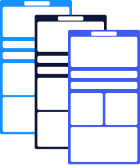
Where to Get a GIF for My Email?
Now let’s take a look at how to get the most vital component for your animated email: the GIF itself. There are 3 options for that:
1. Use Blocks. Our advanced email builder offers a vast library of free GIFs for any occasion! Simply head to the “GIF” section in the Image Center, enter your request in the search field, and select the animation that you like the most.
Wish to include a custom-made animated GIF in your email? Easy as pie! After you’ve prepared your GIF file, drag and drop it directly into the Image Center, upload it from the folder on your computer, or paste a URL that leads to your animation.
2. Through external services. You may find some excellent GIFs through specific services like GIPHY, or even in Google Search! This is a great option to save time, though you need to keep 2 things in mind:
- Without brand elements, such GIFs will obviously lack individuality. On the other hand, this might be a good choice if you want to simply liven up the message or convey emotions.
- Some GIFs you find through Google Search (and other search engines) are copyright-protected and not allowed for free use. Before you include the GIF in an email, check this detail to avoid copyright infringement.
Here’s a visual example of this approach: Heatonist uses an animated fragment from The Simpsons to illustrate its welcome email.
3. Create your own GIF. Tailor-made animations are the only way to go if you wish to show off your branding, offers, and other exclusive details. Thankfully, there are tons of software and services to craft them, including the already mentioned GIPHY, Photoshop, and more!
Create your animated emails using Blocks!
Design animated emails in a couple of clicks!
Sign up for free!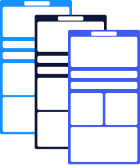
Create your animated emails using Blocks!
Design animated emails in a couple of clicks!
Sign up for free!9 Tips for Animated Emails
Ready to craft your animated emails? We’ll help you make the most of them! Follow these 9 effective tips to grab the subscribers’ attention and stay on top of your email game.
Determine if you need a GIF for your email
GIFs are awesome (and may even increase click-through rates by 26%), but this doesn’t mean that you absolutely need to use them all the time. Animated GIF in your email must have a purpose. Otherwise, it’ll be just a huge waste of time, space, and resources.
Mind the size
When you craft or choose an animated GIF for your email, make sure it’s not too heavy. Weighty content may harm your campaign in several ways. For instance:
- Content size affects the load time of your email, which is especially noticeable when the connection speed is low. On top of that, recipients with limited traffic definitely won’t be happy to spend the bulk of it on a single email.
- Email clients may consider heavy emails suspicious. Keep the content size reasonable to not trigger the security filters and avoid the “Spam” folder.
Ideally, your animated GIF should remain under 1MB. This way, it’ll load fast and will reduce mobile data usage.
Here’s a great example by Cat Person: a GIF in its email is simple and lightweight, but at the same time remains lively.
Avoid complexity
It’s not just about the size: GIF is a compressed file format, and excessively detailed imagery might suffer from artifacts and loss of quality. To avoid this, keep the GIF for your email moderate, without tons of frames and overly complex visuals.
As an option, you may animate only a certain part of your GIF (like a background or a specific element). This will save you time and help to highlight important details in the message.
Take a look at this modest but excellent animated email by The New York Times that showcases its mobile app.
Remember about the color limit
Typical GIFs are limited to 256 colors per frame. By comparison, JPEG supports up to 16 million colors and gradations. Keep that in mind, since a static image that brims with hundreds of colors simply won’t look as bright when turned into a GIF.
On the other hand, simplified shapes that use single colors without gradations work exceptionally well in GIF animations. Here’s a great example by Pelago: the animated sequence uses only 4 colors (white, black, gray & yellow) against a blue background.
Emphasize the first frame
This may sound surprising, but the first frame plays a very important role for animated GIFs in emails. At times, even when the animation fails to load, the first frame remains visible. Therefore:
- if you have something important to share, be sure to include it in the first frame of your GIF;
- make the first frame look like a standalone image (of your new product, for example). This way, if the animation gets stuck, it’ll still be pleasing to the eye.
In this animated reactivation email example by Zoom, the first frame might serve as an independent image if the rest fails to load.
Keep the length reasonable
Since the average attention span (believe it or not!) is only 8 seconds long, it’s best to keep the GIF for your email relatively brief.
But exactly how long can a GIF be in an email? Technically, there’s no limit on the number of frames in a single GIF. Though considering the attention span (and that each frame increases the GIF file size), we’d recommend keeping it around 2 to 6 seconds for maximum effect.
In this animated email by Artsy, for example, the GIF is composed of just 3 frames and conveys all the required information in a couple of seconds.
Drive urgency through animations
Looking for a way to add extra engagement? Include a special GIF in your email and create a sense of urgency! For example:
- use an image of a clock with its hands moving. This small detail gives the feeling of time running out;
- create a countdown timer. This is a much more direct option as it shows exactly how much time is left and fuels the sense of urgency even more.
Here’s how Restream does that in its animated email: the message about the “Final Countdown” is accompanied by the timer and a text that reads “This time running out”.
Add a countdown timer to your email with Blocks!
Generate and customize your countdown timer in a couple of minutes.
Try it now!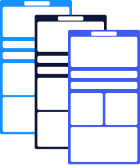
Add a countdown timer to your email with Blocks!
Generate and customize your countdown timer in a couple of minutes.
Try it now!Don’t add too many GIFs
We’ve already learned how important it is to keep the size and length of animated GIFs in emails moderate. The same rings true for their quantity.
An ideal option is to use no more than 1 GIF per email (or a couple of simplified animations). The abundance of GIFs negatively affects the visual appeal of your email, makes it heavy, and might come off as irritating.
Here’s a referral email example by Postable that includes only 1 (but very noticeable) animated GIF.
Test your emails & include alt text
As a final touch, add alt text to your GIF. This seemingly small detail is helpful for 2 reasons:
- when the animation doesn’t load (or isn’t supported by the email client), alt text will serve as a “safety net” and will be shown instead;
- thanks to alt text, the content of your email will still be accessible for visually impaired recipients who use screen readers.
And of course, test your animated emails for different clients and devices before you put them to work. Eliminate any problems to ensure the best possible user experience.
Build your animated emails with Blocks
Add animations to your templates fast & easy.
Try it for free!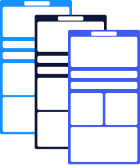
Build your animated emails with Blocks
Add animations to your templates fast & easy.
Try it for free!Conclusion
When crafted and used wisely, animated GIFs in emails might become highly beneficial for your campaign. These key takeaways will serve as a useful cheat sheet when you decide to create your animated emails:
- before you add an animated GIF to your email, determine its purpose and whether you need a GIF in the first place;
- stick to 1 GIF per email;
- make your GIF lightweight and not overly complex;
- remember about the color limitation and design your GIFs accordingly;
- pay special attention to the first frame of your GIF;
- use GIFs to drive urgency and lead the subscribers to action;
- test your animated emails and add alt text.
Whether you have an ambitious idea in mind or simply wish to brighten your message with a funny animation, Blocks will become your irreplaceable assistant! Sign up for free and get ready to build your excellent animated emails in a matter of minutes.